Rumus Excel terbilang ini merupakan rumus yang dibantu dengan script VBA untuk menghasilkan hitungan angka berupa data huruf jadi berapapun Anda menuliskan angka sampai milyaran bahkan trilyunan juga tidak masalah. VBA ini akan otomatis menerjemahkan angka yang tertulis ke dalam huruf. Lalu bagaimana membuat fungsi rumus terbilang tersebut?
Cukup mengetikkan rumus =terbilang kemudian tekan enter maka otomatis data akan menghitung dengan sendirinya.
Inilah Script VBA terbilang terbaru yang bisa Anda gunakan.
Option Explicit
'Fungsi Utama
Function Terbilang(ByVal MyNumber)
Dim Rupiah, Cents, Temp
Dim DecimalPlace, Count
ReDim Place(9) As String
Place(2) = " Ribu "
Place(3) = " Juta "
Place(4) = " Miliar "
Place(5) = " Triliun "
' String representation of amount.
MyNumber = Trim(Str(MyNumber))
' Position of decimal place 0 if none.
DecimalPlace = InStr(MyNumber, ".")
' Convert cents and set MyNumber to Rupiah amount.
If DecimalPlace > 0 Then
Cents = GetTens(Left(Mid(MyNumber, DecimalPlace + 1) & _
"00", 2))
MyNumber = Trim(Left(MyNumber, DecimalPlace - 1))
End If
Count = 1
Do While MyNumber <> ""
Temp = GetHundreds(Right(MyNumber, 3))
If Temp <> "" Then Rupiah = Temp & Place(Count) & Rupiah
If Len(MyNumber) > 3 Then
MyNumber = Left(MyNumber, Len(MyNumber) - 3)
Else
MyNumber = ""
End If
Count = Count + 1
Loop
Select Case Rupiah
Case ""
Rupiah = "Nihil"
Case "One"
Rupiah = "Satu Rupiah"
Case Else
Rupiah = Rupiah & " Rupiah"
End Select
Terbilang = Rupiah
End Function
' Converts a number from 100-999 into text
Function GetHundreds(ByVal MyNumber)
Dim Result As String
If Val(MyNumber) = 0 Then Exit Function
MyNumber = Right("000" & MyNumber, 3)
' Convert the hundreds place.
If Mid(MyNumber, 1, 1) <> "0" Then
Result = GetDigit(Mid(MyNumber, 1, 1)) & " Ratus "
End If
' Convert the tens and ones place.
If Mid(MyNumber, 2, 1) <> "0" Then
Result = Result & GetTens(Mid(MyNumber, 2))
Else
Result = Result & GetDigit(Mid(MyNumber, 3))
End If
GetHundreds = Result
End Function
' Converts a number from 10 to 99 into text.
Function GetTens(TensText)
Dim Result As String
Result = "" ' Null out the temporary function value.
If Val(Left(TensText, 1)) = 1 Then ' If value between 10-19...
Select Case Val(TensText)
Case 10: Result = "Sepuluh"
Case 11: Result = "Sebelas"
Case 12: Result = "Dua Belas"
Case 13: Result = "Tiga Belas"
Case 14: Result = "Empat Belas"
Case 15: Result = "Lima Belas"
Case 16: Result = "Enam Belas"
Case 17: Result = "Tujuh Belas"
Case 18: Result = "Delapan Belas"
Case 19: Result = "Sembilan Belas"
Case Else
End Select
Else ' If value between 20-99...
Select Case Val(Left(TensText, 1))
Case 2: Result = "Dua Puluh "
Case 3: Result = "Tiga Puluh "
Case 4: Result = "Empat Puluh "
Case 5: Result = "Lima Puluh "
Case 6: Result = "Enam Puluh "
Case 7: Result = "Tujuh Puluh "
Case 8: Result = "Delapan Puluh "
Case 9: Result = "Sembilan Puluh "
Case Else
End Select
Result = Result & GetDigit _
(Right(TensText, 1)) ' Retrieve ones place.
End If
GetTens = Result
End Function
' Converts a number from 1 to 9 into text.
Function GetDigit(Digit)
Select Case Val(Digit)
Case 1: GetDigit = "Satu"
Case 2: GetDigit = "Dua"
Case 3: GetDigit = "Tiga"
Case 4: GetDigit = "Empat"
Case 5: GetDigit = "Lima"
Case 6: GetDigit = "Enam"
Case 7: GetDigit = "Tujuh"
Case 8: GetDigit = "Delapan"
Case 9: GetDigit = "Sembilan"
Case Else: GetDigit = ""
End Select
End Function
Langkah Membuat Rumus TERBILANG.
Pertama silakan masuk ke VBA editor dari menu Developer kemudian View Code atau lebih cepat silakan tekan combinasi ALT+F11 maka akan otomatis akan masuk ke Microsoft Visual Basic for Aplication (VBA). kemudianLangkah kedua, silakan buat satu buah Module dengan cara klik menu INSERT kemudian pilih Module
Langkah berikutnya silakan copy script VBA diatas kedalam Modul yang telah Anda sisipkan tadi kemudian pastekan
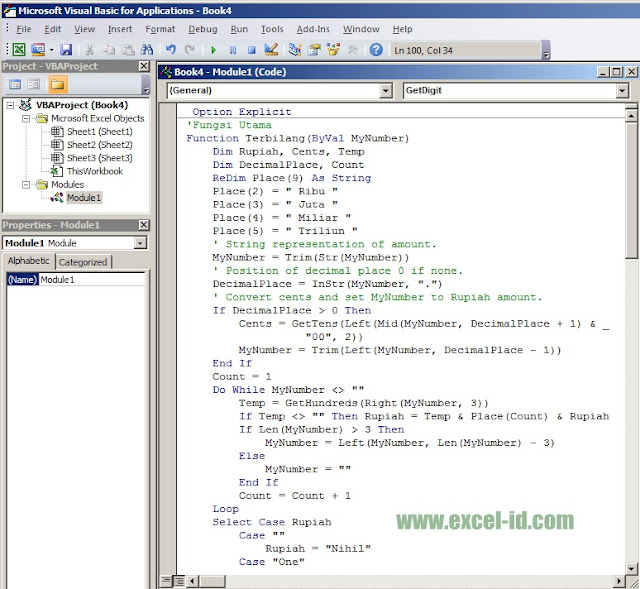
Selesai, satu buah modul untuk rumus terbilang sudah kita buat, lalu bagaimana cara menggunakannya? Silakan masuk ke Ms. Excel kemudian ketikkan angka misalnya di cell A1 Rp. 10000 dan sebelah kanannya ketikkan rumus =terbilang(A1) maka akan menghasilkan hitungan dari angka 10000 tersebu dengan hasil "Sepuluh Ribu Rupiah"
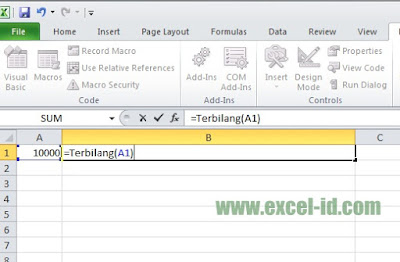
Tekan Enter kemudian lihat hasilnya akan seperti gambar berikut ini
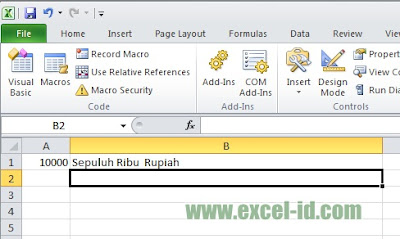
Selesai.
Silakan Anda kembangkan untuk kepentingan pekerjaan di kantor Anda atau Jika ingin mempelajari untuk membuat Aplikasi berbasis VBA Ms. Excel.
Selamat mencoba, Semoga bermanfaat.


tolong aplikasi untuk bangunan rumah di lengkapi
BalasHapusterima kasih
Komentar ini telah dihapus oleh pengarang.
BalasHapusTolong direvisi rumus excel terbilang: Satu Ratus menjadi Seratus.
BalasHapusTerima kasih.